Product
Product Update: Introducing Notifications
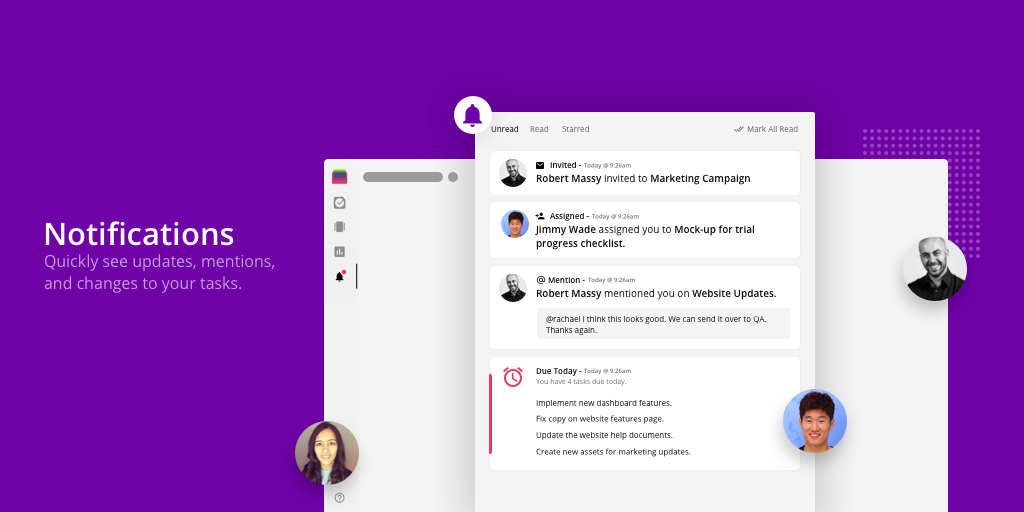
Wish you could get instant updates about changes to tasks and new task assignments to yourself? Well, now you can with the new Notifications hub in Rindle!
Before Notifications, receiving updates about new tasks assigned to you, new mentions, and new comments was a giant pain. We used to send emails that said there were new tasks, but it didn’t do a great job of carrying that over into the actual Rindle platform.
That meant you’d have to sift through your email for a while to figure out what the new comment was or the new task assignment.
We’re pleased to announce that those days are long gone!
Moving forward, you’ll be able to see all of your notifications directly in Rindle. Plus, you’ll be able to control where you see them and how often, including:
- Daily email notifications
- Weekly email summaries
- Browser notifications
Yes — we now support desktop notifications straight from your browser! You can even choose when you get notified and your preferred delivery method.
The Notifications hub
In Rindle, you’ll notice there’s a new section available called Notifications — just click the bell on the left navigation bar.

Notifications serves as the hub for you to see all of the most relevant insights about your tasks, sub tasks, boards, and any associated comments where you’re watching a task.

And just like a smart email inbox, you can mark them as “read” or “star” them for later review. All read notifications are still available in the “read” section, so you can always find them just in case you accidentally mark something as “read”.
Using Notifications
The best way to leverage Notifications is quite simple! Think of it as the first place you check in Rindle before diving into all of your boards and projects.
Notifications really serves as the updates inbox that gives you all of the most relevant changes to tasks while you were away.
To quickly get up-to-speed on everything that happened, you can start with Notifications first and get the overview in just a few quick minutes — without having to jump into a bunch of different boards to figure out where everything is.
Getting Started in Rindle
Leveraging Notifications in Rindle is incredibly easy (and automatic). You might already see a few notifications in your Rindle account now!
Just click on the Notifications bell and skim through your updates. To customize your notifications settings regarding email and browser notifications, click on the gear to the right of the section.
You’ll be able to personalize your notifications experience and choose what kinds of summaries you’d like to see (or none at all!).
We hope Notifications gives you back even more time when working in Rindle! Enjoy, and as always, let us know if you have any questions or feedback!