Product
Introducing Repeating Tasks: Put your time-sensitive tasks on repeat
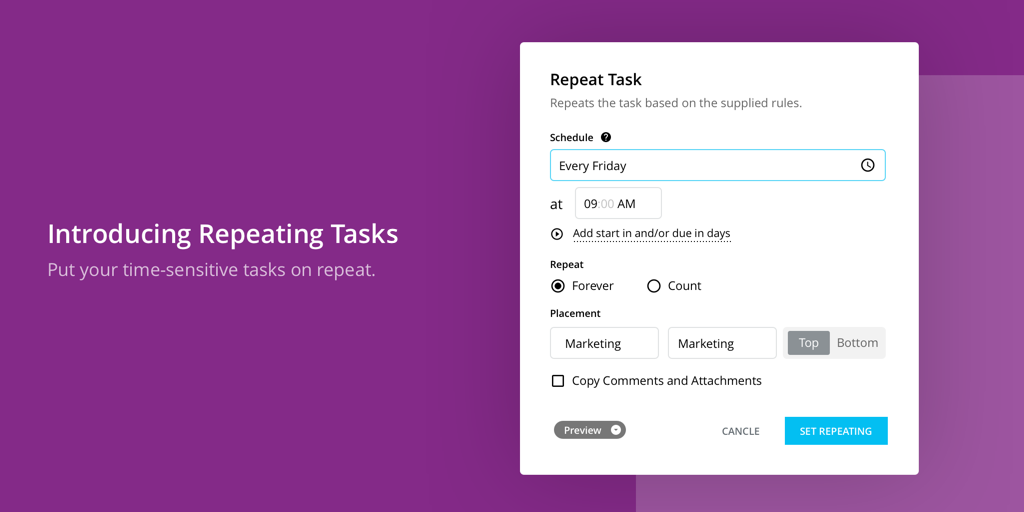
Putting your tasks on repeat with Rindle has never been easier with our brand spankin’ new “Repeat” feature.
As project owners, managers, team leaders, and contributors, you’ve always wanted to create a repeating task. It’s a surprising time-suck when you have to remember to manually create the same task over and over again based on some time frame.
You’d really rather the task just land on your plate at a specific time interval. In Rindle, you can create repeating tasks!
You can repeat any task in Rindle and customize based on:
- A daily, weekly, monthly, or custom time schedule
- Time of day
- Specify start dates and due dates (or duration of the task)
- Number of times to repeat the task
- The location for the task (board and list)
- Task assignees
Here’s a few ways to leverage repeating tasks:
Weekly or daily progress reporting to clients and stakeholders
When you know you need to check-in with a client or stakeholder every week or every day, but you’re feeling a little too lazy to create the task every time, simply put it on repeat in Rindle!
Head over to the board you’d prefer to work from, and create a new task. In the title, enter in the progress report or check-in you’d like to repeat. Here’s a few examples:
- “Complete Rindle marketing agenda”; repeat every week on Friday; due in 3 days
- “Send Facebook ads progress report to Client XYZ”; repeat every week on Monday; due in 2 days
- “Write investor email update”; repeat every week on Sunday at 4 PM
Team check-ins and all-hands meetings
One of our favorite use cases for repeating tasks is not only reminding yourself of certain tasks, but also reminding other managers and team leads to check-in.
As a business, you might have a weekly team meeting, and those weekly team meetings might require every department to produce a few slides on progress for the department and the overall business.
As a Rindle user, you can automatically remind your managers and team leads to get their updates done in time for the weekly all-hands meetings or the monthly team check-in.
Head over to your favorite board, and create a new task. Name your task something that your team member will understand, and set it to repeat! Here’s a few examples:
-
“Enter slides for GTM all-hands”; repeat every week on Wednesday at 5 PM;
- Create sub tasks for every team leader or department and assign it to them! They’ll automatically repeat, too!
-
“Schedule monthly team off-site”; repeat every month on the last Wednesday at 9 AM
-
Create the following sub tasks:
- Find a location
- Book the location
- Send a calendar invite to the team
-
KPI reminders and end-of-month business reviews
Want to remind your Sales team to update their KPIs and deals in the pipeline in CRM? How about the Marketing team to remember to update their MQLs generated for the month or the Customer Success team to send over their NPS scores and retention and churn numbers?
Or perhaps you want to remind yourself or someone else to calculate the agency’s profit margins, billable hours, and overall burn for the month.
Knocking this out of the park is simple. Create this repeating task the same as you would any other task! Here’s a few ideas on how:
-
“Update CRM”; repeat monthly on the last Monday of the month; due in 3 days
- Make sure to assign it to the sales managers and leaders!
-
“Calculate monthly financials”; repeat monthly on the last day of the month; due in 4 days
-
Create the following sub tasks and assign them:
- Calculate monthly profit margins
- Calculate total billed hours
- Calculate total unbilled hours
- Calculate adjusted gross income
- Calculate run rate
-
Don’t forget to assign it to the right task owners!
-
Time entry and expense reminders
Never forget to enter and submit your time ever again! Create a repeating task for the end of the week to enter your time, double-check your hours, submit your expenses, and so much more.
All you’d have to do is:
- Create a task called “Enter your time” and set it to repeat at the end of every week; assign it to specific users
- Create a task called “Submit your weekly expenses”, set it to repeat, and assign specific users
Creating your own recurring tasks in Rindle
Getting started is as simple as signing up for Rindle (or logging in if you already have an account). Head over to Rindle and start repeating your tasks today!