Product
Introducing Conditionals: Adding Power and Logic to Automations
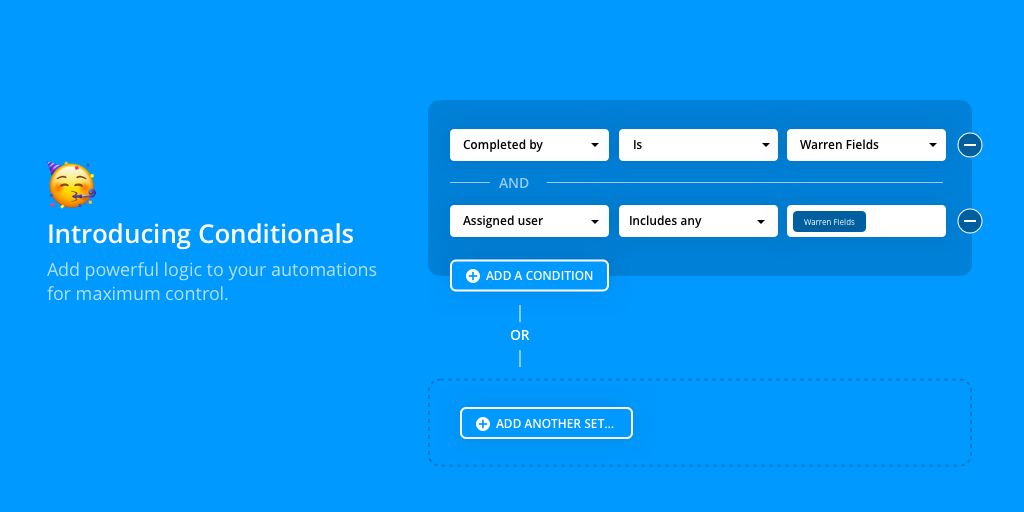
Automations in Rindle were always designed to help you save time managing the manual, repetitive work in your processes.
With this new update from Rindle, you’ll be able to add even more power to your Automations — called Conditionals.
Conditionals add logic and specificity to your Automations and help you achieve complex scenarios.
Conditionals are applied to Automations, and adds powerful logic based on the following:
- Title of the task
- Description in a specific task
- Due dates and Start dates
- Completed date of a task
- Completed by a specific user
- Created by a specific user
- Tags on the task
- Assigned users
- Watched users
- Type of task — like sub task or parent task
- List the task is in
- Triggered by
With these new conditions, there’s endless opportunities for Automations to help you and your team save time.
Mirror Tasks to Other Boards Based on Project Activity
Because there’s virtually unlimited logic-based rules you can apply to Automations, you can get hyper-specific about when the Automation triggers.
But perhaps one of our favorite ways to use Conditionals in Automations is actually in combination with another prized Rindle feature — Mirrors.
Mirrors allow you to create a linked mirror of any task or sub task. Imagine mirroring a task on one board to another board, but any changes made to either task reflects on its sibling task.
With Conditionals, you can Mirror a task to another board when a certain tag is applied, is assigned by a specific person, or any combination of the task conditions above.
For example, in our Marketing workflow, our head of marketing prefers to work with any tasks assigned to her in an actual workflow — including sub tasks. She likes to be able to work directly with a sub task and move it along the process in her department.
The Automation that allows her to do that looks like this:
-
When a task is assigned to Asia, then ADD A MIRROR to the Marketing board at the Top of the Backlog list.
- Add the Condition “When TYPE is SUB TASK"
Any time someone assigns a sub task to Asia, she’ll get a mirror of that task on the Marketing workflow and she can both see and individually work with each task.
With Conditionals, you can also leverage the power of Automations and Mirrors in your workflow and save hours of time managing boards. Better yet, this allows you to customize your work style just the way you like!
Notify Important Project Stakeholders
Got a high-priority client that you need to make sure you keep a good finger on? One of the most powerful use cases with Conditionals on Automations is being able to know when a specific task or project for a specific client is blocked.
If you’re using tags, custom fields, or the client name in your tasks and you have a workflow with a “Blocked” list, you’ll be able to create an Automation that tells you when any tasks associated with their project becomes “blocked”.
Your Automation would look something like this:
-
When task is moved to the Blocked list and the task title contains “XYZ Client Name”, notify [ Account Manager ] or [ SPECIFIC USER ] by email and in-app browser notification.
- Add the Condition “When TITLE contains [ CLIENT NAME ]”
- Can also leverage client-specific tags or custom fields to create the Condition
Knowing the second a high-priority client’s task is blocked or delayed in any way can not only help you save time, but also help you manage expectations for upcoming client deliverables.
Automatically Assign Specific Tasks
Conditionals and Automations are perfect for managing repetitive work, but they’re especially effective when assigning work to the same people over and over again based on the specific lists, tags, and so much more.
Perhaps you have one designer who handles all design requests and you’d like to automatically assign it once something is ready for design.
Instead of manually assigning tasks, you can completely automate it thanks to Conditionals!
Your Automation might look something like this:
-
When task is MOVED or ADDED to the Design Stage list and TAG includes “Design Request”, then Assign to [ DESIGNER NAME ] or [ SPECIFIC USER ].
- Add the Condition “When TAG includes DESIGN REQUEST”
That way, when something is ready for a designer to tackle, they’ll not only be assigned it immediately once the conditions are met, but you can even send them a notification or mirror the task to a board they like to work from.
The possibilities are truly endless, but it’s all to help you and your team work the way you want to and save everyone hours of time.
Try adding Conditionals to your Automations
And if you’re not even using Automations yet, what are you waiting for?
It’s the most effective way to save countless hours managing your workflows and give your team more of their time back. Get started building your own Automations in Rindle and try adding a few Conditionals or two!