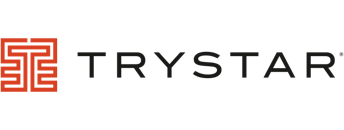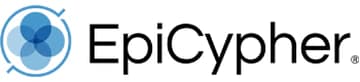Explore how Rindle can help.
Rindle is easy to use for any team and powerful for any workflow.

Customer Onboarding
Allow real-time monitoring of all customers in your pipeline, creating the experience your customers deserve.
View Customer Onboarding
Remote Work
Collabrate with your team from anywhere keeping projects on track.
View Remote Work
Project Management
Track projects, identify bottlenecks and run more efficient projects in less time.
View Project Management
Department Request
Automate request intake, streamline, and improving the accuracy of critical data and information.
View Department Request
Sales Prospecting
Automate your sales pipeline processes and keep you team focus on goals.
View Sales Prospecting
Real Estate Onboarding
Get new sales agents onboarded, trained and into production quickly.
View Real Estate Onboarding