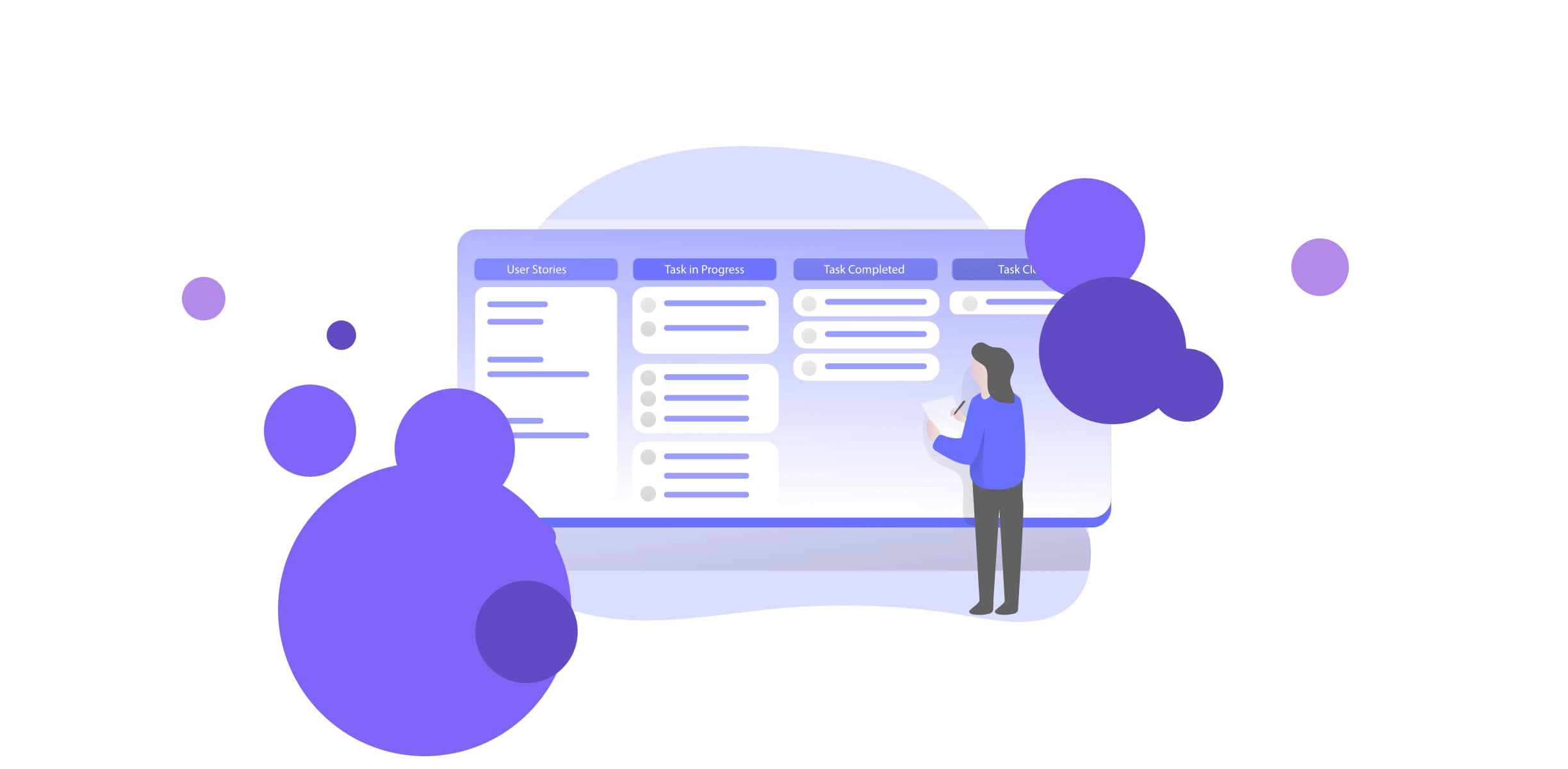
Project automation is a game-changer for highly repetitive projects.
You and your team might do the same projects over and over again or the same general tasks. We see this pretty often in agencies or companies with highly repeatable services.
It could be a creative agency, content marketing agency, web design agency, or some other productized service — like performing an audit or producing a report.
In this chapter we’ll cover how you can automate certain processes in an agency. We’ll start with something fairly common: onboarding a new client!
How to automate client onboarding:
Support you’re using a project automation tool to manage and automate your projects. Internally, we’ve got two teams who work with clients: the Sales team (they’re sourcing and closing deals), and the Client Success team (they’re responsible for onboarding the new client, training them if necessary, and making sure they get the most success out of the engagement.
For automation, we’re using a “Sales board” to manage our Client Deals, and when the deal closes or is won, we’ve got a “Client Operations board” for the Client Success team to manage the brand new client accounts.
We can use Rindle’s Automations and Mirrors to automatically create and assign new tasks the second you need to onboard a new client. Combined with board templates, you’ll also be able to save even more time creating the same types of tasks over and over again.
On The Sales Board
Start the Onboarding Process When a Deal Closes
To begin, we’re going to automatically add a task to the Client Operations board for the Client Success team once a deal closes on the Sales board. The Sales board is used to manage active deals and acts as a simple CRM, but once it “closes” and the agency wins the new account as a customer, onboarding has to begin!
-
Trigger
In this workflow, tasks represent client deals. When any client deal in the Deal Flow moves to the “Closed Won” list, it will fire off the onboarding actions. -
Action
Set the value of the “Ready for onboarding?” Custom field to Yes -
Action
Under actions, on the Client Operations board, create a task in the 'To Onboard' list. This enables us to automatically assign the new client to the Client Success team.
On The Client Operations Board
Create onboarding tasks for the Client Success team
Now that the new client has landed on the Client Success team’s plate, we can also automatically add the tasks for the team to complete for actual onboarding. Plus, we’ll automatically assign it to the Client Success Manager to notify them of this new task.
-
Trigger
Next, we’ll automate the onboarding process for the Client Success Team. Set the trigger to when a task enters the “To onboard” column on the Client Operations board. -
Action
For actions, assign the task to [ Client Success Member ]. -
Action
Notify [ Client Success Member ] via Slack in the #client-success channel. -
Action
Set the due date of the task to 2 weeks from today. -
Action
Create the following sub tasks:- Assign following onboarding tasks to team members
- Send confirmation email with next steps to client
- Create a folder in Google Drive for new client
- Create weekly check-in document for new client
- Add in signed contract to folder in GD
- Schedule internal kick-off meeting
- Schedule onboarding meeting with new client
- Share Google Drive with new client
- Send onboarding email to client; link to relevant docs
- Schedule weekly check-ins with new client
Automate managing your boards and tasks
To make it even easier for everyone on the Client Success team, we can also automate the management of boards as tasks are completed, the new client is onboarded, and the assignment wraps up.
-
Trigger
You can use automation to keep the board as organized and clean as possible! For example, moving tasks to the “Done” list when all of its sub tasks are marked complete. Under triggers, choose “Marked sub tasks complete”. -
Action
Mark the parent task complete. -
Action
Move the task to “Done”. This helps you save time updating the board and manually moving individual tasks. -
Action
Then, create a new task on the “Sales Board” for a “Post onboarding follow-up”. -
Action
Notify the account representative via Slack in the #sales channel. Not only does this automation help you keep the board clean, but also gives other team members a heads up!
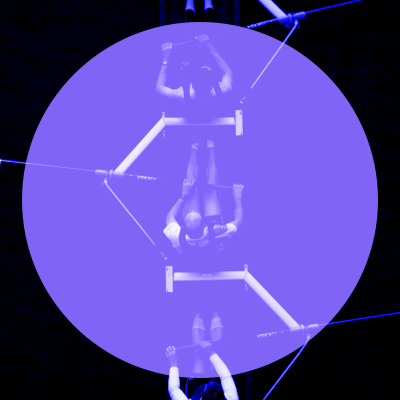
Automate your workflows today.
Use Rindle to start automating your processes today.
Try Free Book A Demo